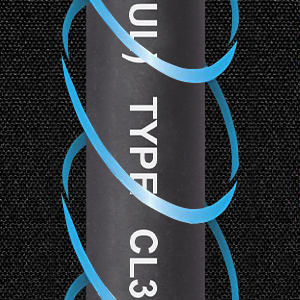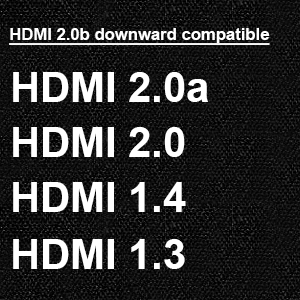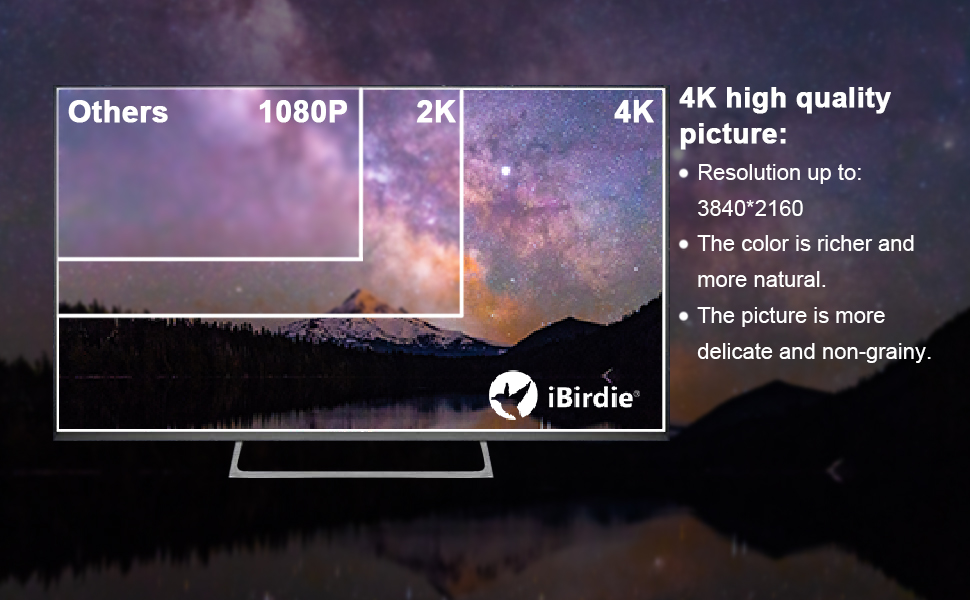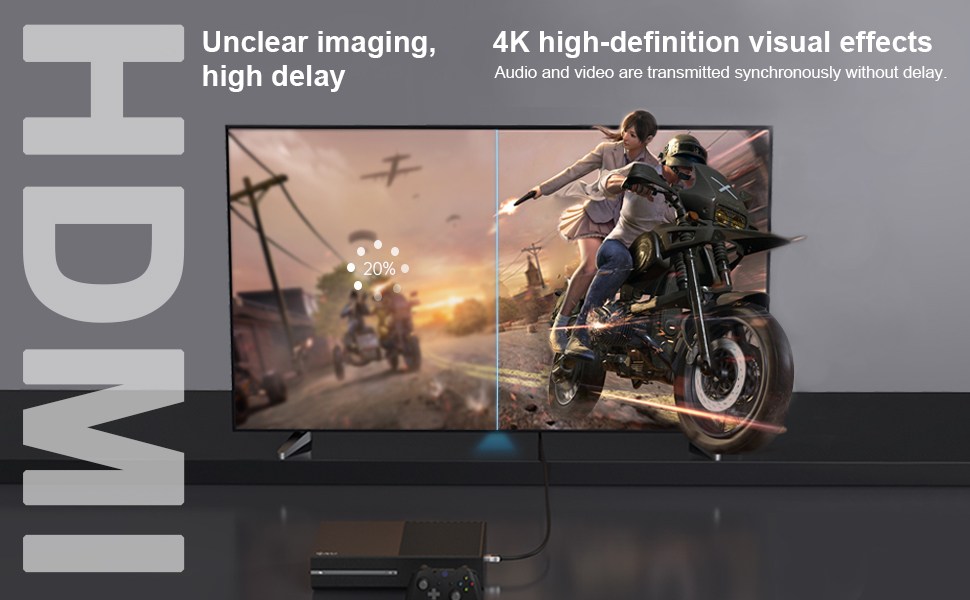4K HD HDMI Cable
Support 4K resolution, open the high-definition horizon in the first line.
Enjoy the 3D horizon and experience the immersive visual shock.
18Gbps bandwidth, high-speed transmission brings smooth experience.
Support high dynamic range (HDR), provides more dynamic range and image details, making colors richer and images more vivid and real.
Support 32-channel and audio return channel, high-resolution audio, synchronous output with video, enjoy the wonderful vision.
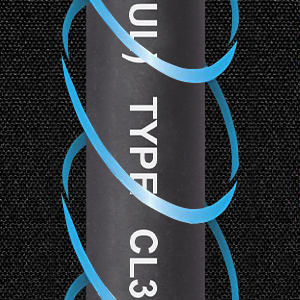
CL3 Rated can be used safely in the wall
Fire-resistant PVC sheath and optional lengths such as 50feet, 40feet, 35feet, 30feet, etc., are your ideal choice for installation into the wall.

High-speed transmission speed
The gold-plated connector and the bandwidth up to 18Gbps bring high-speed transmission speed, which can transmit video and audio at lightning speed without waiting for buffering.

Enjoy 4K HD picture quality
Support up to 3840*2160 resolution at 60Hz, which is 4 times that of 1080p. Backwards compatible with previous versions 1440p, 1080p and more.

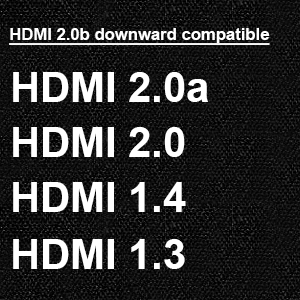

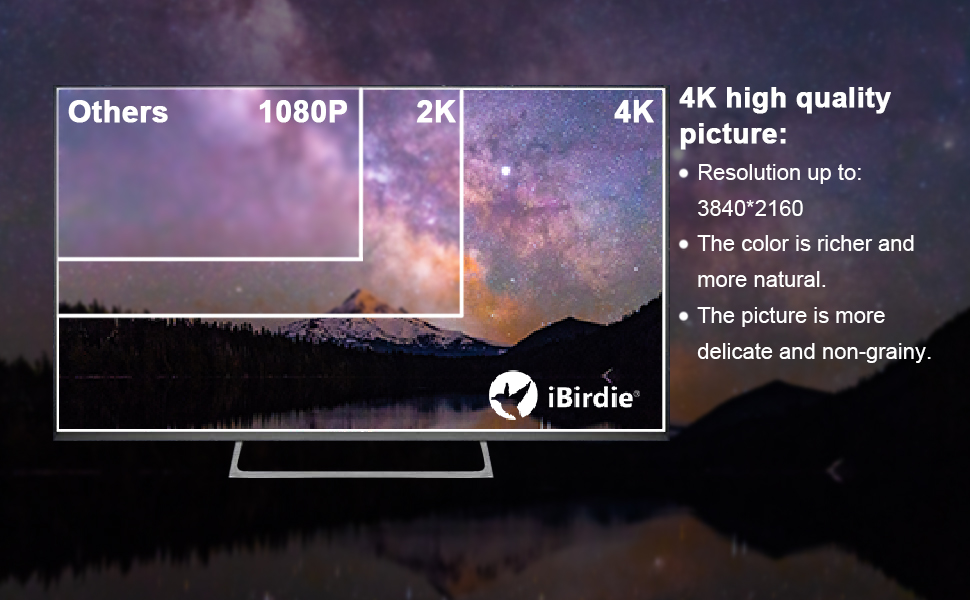
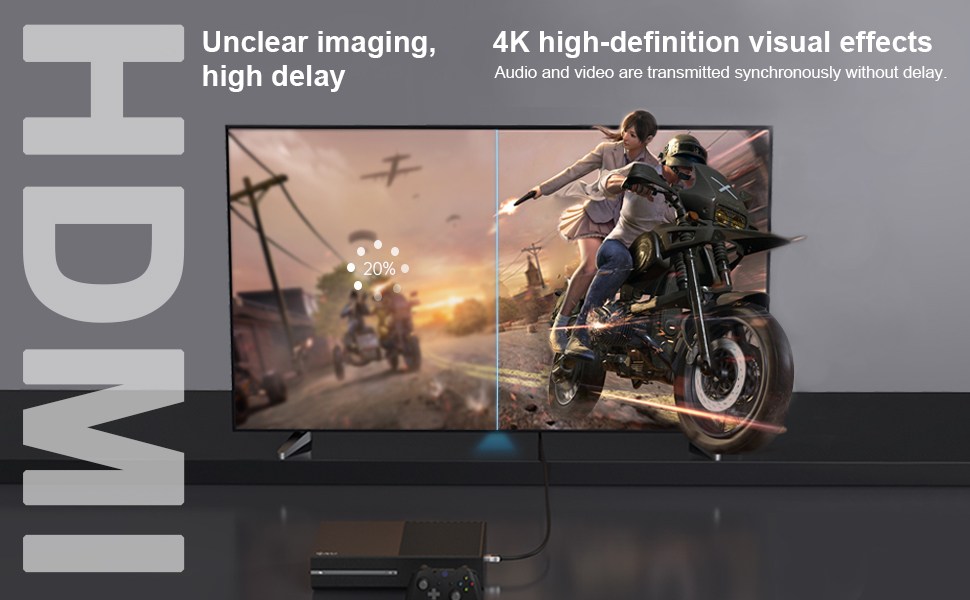
TIPS: Here are solutions about frequently questiones answers.
- 4K resolution requires 4K TV, 4K player and 4K HDMI cable. 4K is 2160p resolution, referring to 4096x2160 and 3840x2160.
- 4K 60Hz TV supports up to 60fps, such as 1080p 60fps, 4k 60fps.
- 4K 120Hz TV supports up to 120fps, such as 1080p 120fps, 4k 120fps.
- TCL and Hisense TVs does not enabled all the features of HDMI 2.0 by default. Connecting to the TV with an HDMI 2.0 cable will prompt you that the HDMI cable does not support HDR and prompt you to replace the high-speed HDMI cable. You just need to enable all HDMI 2.0 features in your TV settings by yourselves. After enabling all the features of the TV HDMI 2.0, the TV will use the HDMI 2.0 cable normally, and there will be no prompt to replace the HDMI cable. TCL and Hisense, find and change "HDMI 1.4" to "HDMI 2.0" in the TV settings.
- When the MAC/laptop/PC/Xbox/PS5 is connected to a smart TV, the TV may show that there is no input source. Solution 1: Turn on the TV first, wait for the TV to display the main interface, and then turn on the MAC/laptop/PC/Xbox/PS5. Solution 2: Re-plug the HDMI cable on the MAC/laptop/PC/Xbox/PS5 end. Solution 3: Manually switch the input source to HDMI in the TV settings. This situation is related to the smart system of the TV. The solution is valid for both copper HDMI cables and optical HDMI cables.
- When your monitor shows that there is no input source. You need to modify the input source SOURCE of the monitor, enter the monitor settings and find the input source SOURCE, and modify it to the port you plug in HDMI cable.
- When the TV is connected to the AVR Receiver and cannot work, first check whether the HDMI cable is connected to the HDMI ARC/eARC port of the Receiver and the HDMI ARC/eARC port of the TV. Secondly, enable the ARC (eARC) function in the TV settings. Some AVR Receivers such as Denon AVR-X3700H must enable the ARC (eARC) function in the Receiver settings, VIDEO->HDMI SETTING. Finally, select the input source of the HDMI port where the HDMI cable is inserted for the Receiver. Note that the source head of the fiber optic HDMI cable is connected to the HDMI ARC (eARC) port of the receiver, and the display head is connected to the HDMI ARC (eARC) port of the TV.
- Samsung Smart TV Q80T has a BUG and cannot recognize Apple TV. After Q80T selects the input source, it stays at "Scanning for devices" for a long time, and then the Unknown window appears. "You can set up this device manually so you can control it with your Smart Remote. Do you want to set it up now?" Select the "Setup" button to enter the manual setup, but you can't find apple tv. You can only exit the manual setting and select the "Later" button. After the screen flickered several times, the apple tv 4K window was displayed. Do other Smart TVs have similar Bug.
- Some monitors and TVs have multiple HDMI slots, but only one HDMI slot is HDMI2.0, which supports HDCP2.2. Please try another HDMI slot to plug in the HDMI cable.
- Sometimes when the HDMI cable is inserted, the player fails to read the TV's EDID and cannot display 4K or a black screen. Please replug the HDMI cable and let the player read the TV's EDID again.
- HDMI adapter or HDMI switch or HDMI plate will weaken the HDMI signal, causing a black screen or screen cut in/out. Please use only one HDMI cable, one end connected to the player, the other end connected to the screen, without any HDMI adapter or plate,and so on.
- To use ARC(eARC), first plug the HDMI cable into the HDMI slot of a TV that supports ARC(eARC). Second, enable ARC(eARC) in the TV's settings menu. To use CEC, enable CEC in the TV's settings menu.